Rhythmic Gymnastics Scripting
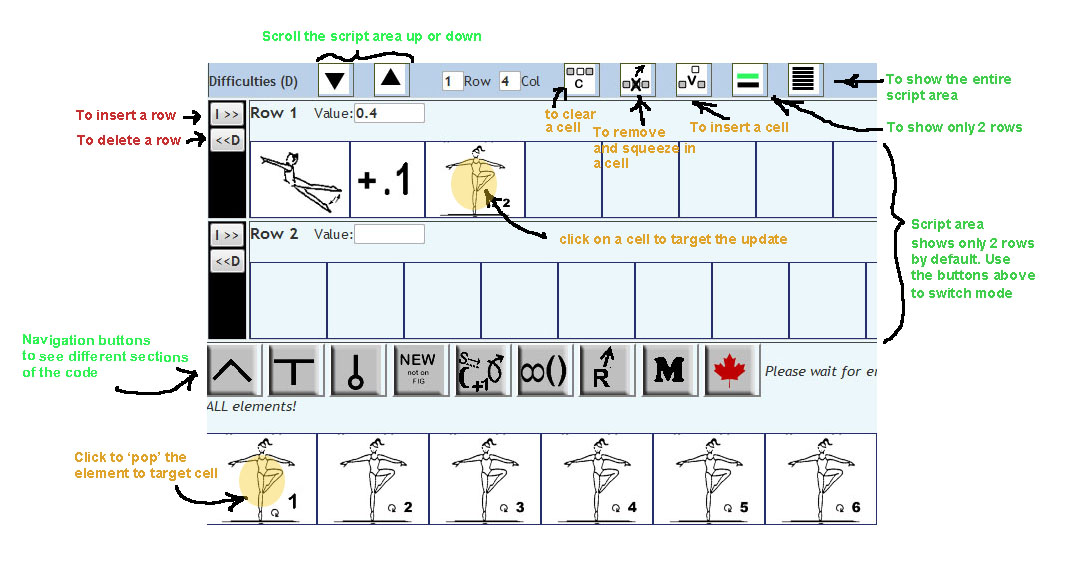
(Click on picture to make it easier to read)
New features
New features and changes are usually announced on my Facebook. The following are just some highlights of changes that you may find useful:
 Group scripts are now in beta. Header and trailer still needs to be formatted. To indicate that a difficulty is using 2 rows, you need to manually draw in the bracket across rows. Furthermore, you have to use the special "zero value brackets" to suppress value calculation for the sub-group.
Group scripts are now in beta. Header and trailer still needs to be formatted. To indicate that a difficulty is using 2 rows, you need to manually draw in the bracket across rows. Furthermore, you have to use the special "zero value brackets" to suppress value calculation for the sub-group.
- Two sets of special "zero value brackets" are introduced:
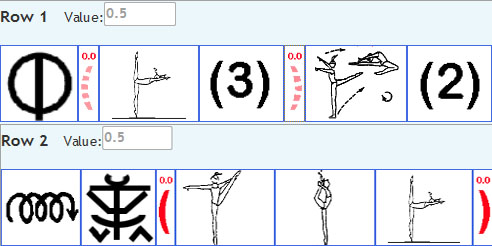
- To help zero out values for a subgroup within groups, please use this special red brackets that are slightly washed out and with dashes - these do not print in the generated script.
- To help zero out values for documentation components within a fouette balance, please use the dull red brackets - these are printed as paranthesis in the generated script.
- Instead of using a separate button to select an element, simply click on the element itself. This will 'pop' the element into the scripting area on top.
- To detail the components (e.g. 0.3+0.1+0.4=0.8) that made up the final value for a difficulty, please click the checkbox "Detailed values" on the right of the "Generate form" button. This makes it easier for judges and therefore advantages for the gymnast.
- When you hover over a body element, the tool tip will show the value & description of element, the drawing is replaced by the symbol.
- To reduce scrolling, the 'navigate' menu is now on the left. Move the mouse over the icons to hop to the appropriate sections of the element list.
- Walkovers and waves can be added in front of or at the back of any elements to get an extra 0.1. Value of pivots can be adjusted because of change of gymnast's level up or down. These extra criteria for extra points are available in the connectors and adjustors section.
- Manually add in the brackets as appropriate for base versus criteria or when you have multi-elements. Also, the program will not try to guess at your bonus connectors, hop over the connectors section and you will see a '+ 0.1' symbol to add the bonus value.
- For 'Fouette's, select the symbol for shape and number of rotations, then repeat as is necessary, the program will reduce into a single symbol with number of rotations as a subscript. Try it out.
- Right above the 'navigate' window, you will find the row and column ID of the currenet element in focus. Some of you may find it useful.
- With the new COP, there are more elements to a row, we added Insert and Delete elements within a row which will shift all the elements on the right of the row to right or left as appropriate. Each of these buttons is on the row itself. All the previous Insert/Delete row, Clear element are still available. Hover your mouse over the buttons to see the hint.
General Tutorial for scripting program
Quick hints for updating your routine. Notice the buttons at the bottom to navigate between different sections of the selection list. For updates, all it take is one click to insert/delete an entire row of body or apparatus difficultyand shift everything automatically - you should not have to manually shift anything.
Learn how to save your routines should be one of the first thing to learn so that you can update the routine over and over again with minimum work.
Creating the judging form (script) is the reason for the program's existence. Following are some of the print features:
- The program automatically adjust to the number of rows required and so for a less complicated routine with less elements, there will be less rows printed.
- If you however need the forms in PDF format, you can download a program like <a href="http://www.cutepdf.com/">CutePDF</a> for free.
- Most of the latest browsers like FireFox, Chrome or Internet Explorer have a "Print Page setup" feature "Shrink to fit" feature which ensures everything go onto one page. Furthermore, eliminate the header and footers.:
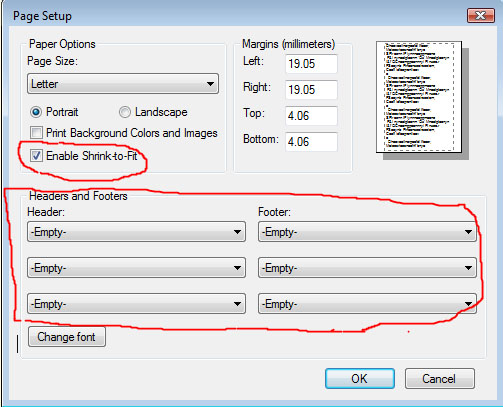
Quickstart
- Select your age category and apparatus.
- Do a ficticious routine with just a leap or something, Use the ">" button to pop elements from the selection list in the middle onto the blank routine on the top.
- Repeat and play with the apparatus difficulty section (D2).
- Try to save the routine using the "export" button and then close the browser. Then "import" your routine, copying from where you saved it and then pasting it into the textbox when prompted.
- Insert elements (or rows) at the top / middle / end of the routine via the ">>" "<<" buttons or simply clear and replace with a different element.
- Use the navigational buttons at the bottom to hop to different sections of the selection list.
- Try to use the manual-click option (versus the simple checkbox) for D2. Above the apparatus specific section, there are special symbols that allow you to adjust the value of a specific D2 line.
- Some find it useful to print out the body element list and use a yellow highlighter first before actually finding an element through the screen. The printable element list from the website is in the same exact order as the selection list on the screen.
Limitations